Building attractive CLIs in TypeScript
So you've come to a point where you want to build nice CLIs. There's a few different options for building CLI's. My two favorites are oclif and commander.js. I tend toward leaning to commander, unless I know I'm building a super big app. However, I've really enjoyed building smaller CLIs with commander recently.
tl;dr? You can view this repo
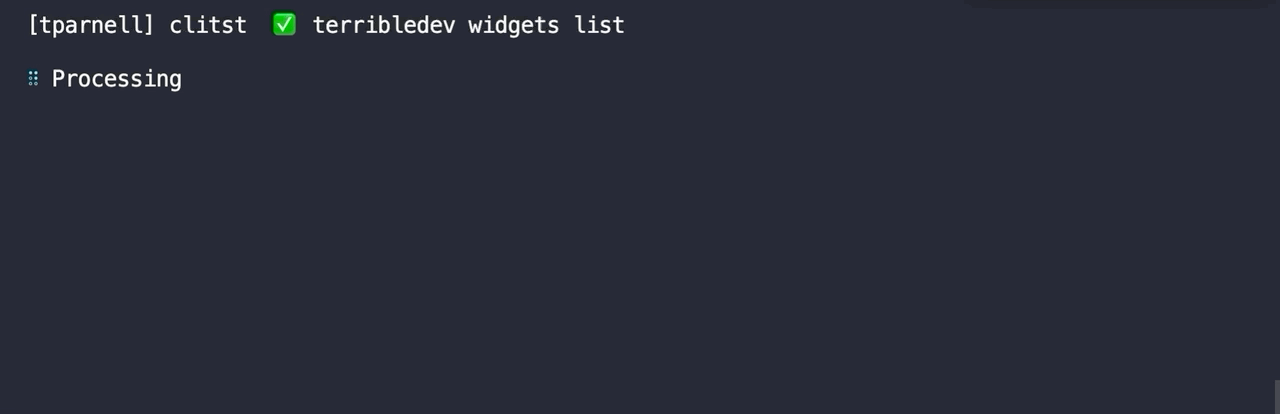
Commander.js Lingo
So commander has a few different nouns.
Program- The root of the CLI. Handles running the core app.Command- A command that can be run. These must be registered intoProgramOption- I would also call theseflagsthey're the--somethingpart of the CLI.Arguments- These are named positioned arguments. For examplenpm install commanderthecommanderstring in this case is an argument.--savewould be an option.
Initial Setup
First, do an npm init, and install commander, types for node, typescript, esbuild, and optionally ora.
npm init -y
npm install --save commander typescript @types/node oraNext we have to configure a build command in the package.json. This one runs typescript to check for types and then esbuild to compile the app for node.
"scripts": {
"build": "tsc --noEmit ./index.ts && esbuild index.ts --bundle --platform=node --format=cjs --outfile=dist/index.js",
}We now need to add a bin property in the package.json. This tells the package manager that we have an executable. The key should be the name of your CLI
"bin": {
"<yourclinamehere>": "./dist/index.js"
}Make a file called index.ts, and place this string on the first line. This is called a shebang and it tells your shell to use node when the file is ran.
#!/usr/bin/env node
Getting started
Hopefully you have done the above. Now in index.ts you can make a very basic program. Try npm build and then run the CLI with --help. Hopefully you'll get some output.
#!/usr/bin/env node
import { Command } from 'commander'
import { spinnerError, stopSpinner } from './spinner';
const program = new Command();
program.description('Our New CLI');
program.version('0.0.1');
async function main() {
await program.parseAsync();
}
console.log() // log a new line so there is a nice space
main();Setting up the spinner
So, I really like loading spinners. I think it gives the CLI a more polished feel. So I added a spinner using ora. I made a file called spinner.ts which is a wrapper to handle states of spinning or stopped.
import ora from 'ora';
const spinner = ora({ // make a singleton so we don't ever have 2 spinners
spinner: 'dots',
})
export const updateSpinnerText = (message: string) => {
if(spinner.isSpinning) {
spinner.text = message
return;
}
spinner.start(message)
}
export const stopSpinner = () => {
if(spinner.isSpinning) {
spinner.stop()
}
}
export const spinnerError = (message?: string) => {
if(spinner.isSpinning) {
spinner.fail(message)
}
}
export const spinnerSuccess = (message?: string) => {
if(spinner.isSpinning) {
spinner.succeed(message)
}
}
export const spinnerInfo = (message: string) => {
spinner.info(message)
}Writing a command
So I like to separate my commands out into sub-commands. In this case we're making widgets a sub-command. Make a new file, I call it widgets.ts. I create a new Command called widgets. Commands can have commands making them sub-commands. So we can make a sub-command called list and get. List will list all the widgets we have, and get will retrive a widget by id. I added some promise to emulate some delay so we can see the spinner in action.
import { Command } from "commander";
import { spinnerError, spinnerInfo, spinnerSuccess, updateSpinnerText } from "./spinner";
export const widgets = new Command("widgets");
widgets.command("list").action(async () => {
updateSpinnerText("Processing ");
// do work
await new Promise(resolve => setTimeout(resolve, 1000)); // emulate work
spinnerSuccess()
console.table([{ id: 1, name: "Tommy" }, { id: 2, name: "Bob" }]);
})
widgets.command("get")
.argument("<id>", "the id of the widget")
.option("-f, --format <format>", "the format of the widget") // an optional flag, this will be in options.f
.action(async (id, options) => {
updateSpinnerText("Getting widget " + id);
await new Promise(resolve => setTimeout(resolve, 3000));
spinnerSuccess()
console.table({ id: 1, name: "Tommy" })
})
Now lets register this command into our program. (see the last line)
#!/usr/bin/env node
import { Command } from 'commander'
import { spinnerError, stopSpinner } from './spinner';
import { widgets } from './widgets';
const program = new Command();
program.description('Our New CLI');
program.version('0.0.1');
program.addCommand(widgets);Do a build! Hopefully you can type <yourcli> widgets list and you'll see the spinner. When you call spinnerSuccess without any parameters the previous spinner text will stop and become a green check. You can pass a message instead to print that to the console. You can also call spinnerError to make the spinner a red x and print the message.
Handle unhandled errors
Back in index.ts we need to add a hook to capture unhandled errors. Add a verbose flag to the program so we can see more details about the error, but by default lets hide the errors.
const program = new Command('Our New CLI');
program.option('-v, --verbose', 'verbose logging');Now we need to listen for the node unhandled promise rejection event and process it.
process.on('unhandledRejection', function (err: Error) { // listen for unhandled promise rejections
const debug = program.opts().verbose; // is the --verbose flag set?
if(debug) {
console.error(err.stack); // print the stack trace if we're in verbose mode
}
spinnerError() // show an error spinner
stopSpinner() // stop the spinner
program.error('', { exitCode: 1 }); // exit with error code 1
})Testing our error handling
Lets make a widget action called unhandled-error. Do a build, and then run this action. You should see the error is swallowed. Now try again but use <yourcli> --verbose widgets unhandled-error and you should see the error stack trace.
widgets.command("unhandled-error").action(async () => {
updateSpinnerText("Processing an unhandled failure ");
await new Promise(resolve => setTimeout(resolve, 3000));
throw new Error("Unhandled error");
})Organizing the folders
Ok, so you have the basics all setup. Now, how do you organize the folders. I like to have the top level commands in their own directories. That way the folder structure emulates the CLI. This is an idea I saw in oclif.
- index.ts
- /commands/widgets/index.ts
- /commands/widgets/list.ts
- /commands/widgets/get.ts
So why not OCLIF?
A few simple reasons. OCLIF's getting started template comes with an extremely opinionated typescript configuration. For large projects, I've found it to be incredible. However, for smaller-ish things, I've found conforming to it, a trial of turning down the linter a lot. Overall, they're both great tools. Why not both?